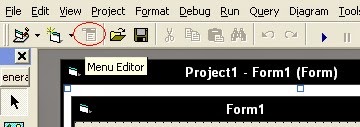1. Assuming you are done making youre program. And you want to make an .EXE FILE in visual basic 6.0 | Basic Tutorial
2. Hit FILE , that is on the upper right corner of the screen.
3. Then, Look for Make Project1.exe. See Screenshot. Hit that!.
3. A pop up will appear, ask you where you would like to save the exe file. Choose desktop. And hit OK.
4. After saving, look for project1.exe in desktop. And open it.
5. You've just done it. Perfect! Easy as 1,2,3.
2. Hit FILE , that is on the upper right corner of the screen.
3. Then, Look for Make Project1.exe. See Screenshot. Hit that!.
4. After saving, look for project1.exe in desktop. And open it.
5. You've just done it. Perfect! Easy as 1,2,3.